 This wiki does not contain official documentation and is currently deprecated and read only. Please try reading the documentation on the Liferay Developer Network, the new site dedicated to Liferay documentation. DISCOVER Build your web site, collaborate with your colleagues, manage your content, and more. DEVELOP Build applications that run inside Liferay, extend the features provided out of the box with Liferay's APIs. DISTRIBUTE Let the world know about your app by publishing it in Liferay's marketplace. PARTICIPATE Become a part of Liferay's community, meet other Liferay users, and get involved in the open source project.
This wiki does not contain official documentation and is currently deprecated and read only. Please try reading the documentation on the Liferay Developer Network, the new site dedicated to Liferay documentation. DISCOVER Build your web site, collaborate with your colleagues, manage your content, and more. DEVELOP Build applications that run inside Liferay, extend the features provided out of the box with Liferay's APIs. DISTRIBUTE Let the world know about your app by publishing it in Liferay's marketplace. PARTICIPATE Become a part of Liferay's community, meet other Liferay users, and get involved in the open source project. « Back to Liferay IDE
Liferay IDE Installation Guide
Alternative Languages: 日本語
This document is a detailed guide to installation of Liferay IDE.
Requirements #
- Java 5.0 JRE
- Eclipse Indigo JavaEE (3.7.x) or greater
Installation steps #
- 1. Install Eclipse Indigo JavaEE package or greater
- 2. Run eclipse.exe
- 3. When eclipse opens, go to Help > Install New Software...

- 4. Click "Add..." button to open Add Site dialog
- 5. Type in Liferay IDE for name, and location use one of the following URLs
Eclipse Update sites #
Latest Stable Release URL (1.6.x) - http://releases.liferay.com/tools/ide/latest/stable/
Latest Milestone Release URL (2.x) - http://releases.liferay.com/tools/ide/latest/milestone/ (Unstable version)

- 6. Select OK
- 7. Select the Liferay IDE site from the combo selection box.
- 8. When the table refreshes you should see Liferay Tooling category and one entry for Liferay IDE feature, select the checkbox to install the feature.

- 9. Click Next and then click Finish to begin the install
- 10. After plugins download and install you will have to accept that the content is unsigned and then restart eclipse.
- 11. After you restart, go to Help > About Eclipse and you should see a Icon badge for Liferay IDE that shows you have it properly installed.
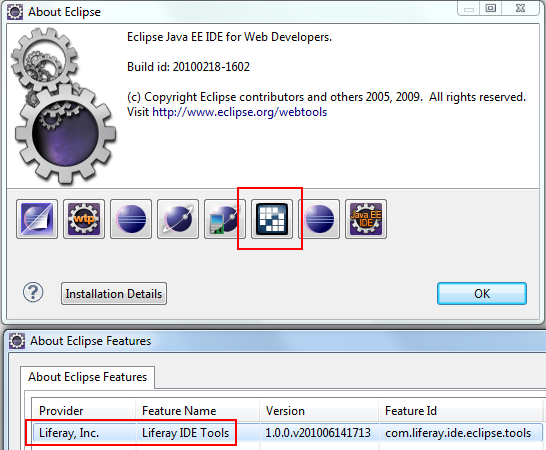
Alternative installation #
- 5a. Instead of typing in URL you can download the the archived update site from this link liferay-ide-eclipse-updatesite-1.6.2.zip
- Or if you want to use latest milestone you can access that archived updatesite here: liferay-ide-updatesite-2.0.0-m2-201311051611.zip
- 5b. In Add Site dialog, click the "Archive" button and browse to the location of the downloaded zip file.
- 5c. Installation proceeds normally
Check installation #
If everything installed correctly you should be able to begin using the IDE. You can see a getting started tutorial here:
291475 Views
