 This wiki does not contain official documentation and is currently deprecated and read only. Please try reading the documentation on the Liferay Developer Network, the new site dedicated to Liferay documentation. DISCOVER Build your web site, collaborate with your colleagues, manage your content, and more. DEVELOP Build applications that run inside Liferay, extend the features provided out of the box with Liferay's APIs. DISTRIBUTE Let the world know about your app by publishing it in Liferay's marketplace. PARTICIPATE Become a part of Liferay's community, meet other Liferay users, and get involved in the open source project.
This wiki does not contain official documentation and is currently deprecated and read only. Please try reading the documentation on the Liferay Developer Network, the new site dedicated to Liferay documentation. DISCOVER Build your web site, collaborate with your colleagues, manage your content, and more. DEVELOP Build applications that run inside Liferay, extend the features provided out of the box with Liferay's APIs. DISTRIBUTE Let the world know about your app by publishing it in Liferay's marketplace. PARTICIPATE Become a part of Liferay's community, meet other Liferay users, and get involved in the open source project. Amazon Rankings Portlet
Table of Contents [-]
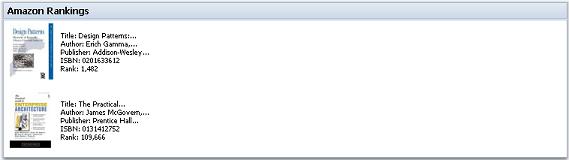
Setup#
Amazon Web Services#
Before using Amazon Rankings Portlet, you must setup your Amazon Web Services key.
In portal.properties, here's the location to add your Amazon license key:
##
## Amazon License Keys
##
#
# Enter a list of valid Amazon license keys. Configure additional keys by
# incrementing the last number. The keys are used following a Round-Robin
# algorithm. This is made available only for personal use. Please see the
# Amazons license at http://www.amazon.com for more information.
#
#amazon.license.0=
#amazon.license.1=
#amazon.license.2=
#amazon.license.3=Place the above inside portal-ext.properties.
You can get an Amazon License Key here: https://aws-portal.amazon.com/gp/aws/developer/registration/index.html/
Configuration#
You can specify which items to display by click on the configuration tab on the upper right corner of the portlet.
Separate your ISBN numbers with a space.
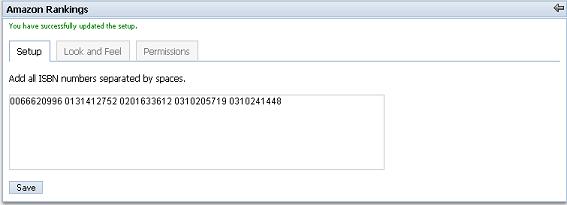
Troubleshooting#
1. If you load Amazon Rankings Portlet, you might get a message that looks similar to:
ERROR [WebCachePool:68] 0066620996 java.util.NoSuchElementException
Check if you've setup your Amazon Web Services key correctly in portal-ext.properties.
Check to see if the ISBN you input actually exists.
2. As of Liferay 4.2.1, Amazon Rankings Portlet currently ranks books only. The configuration will only take ISBN numbers in the 10-digit format.
3. If your Amazon Web Services key is not setup properly in Liferay, it will also affect the Shopping Portlet when you try to 'Add Books'.
