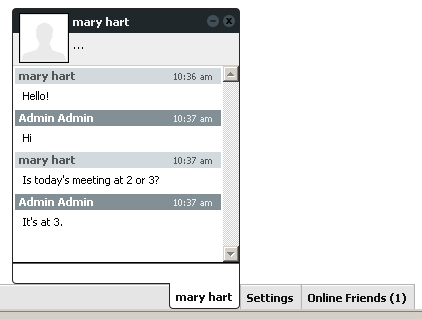This wiki does not contain official documentation and is currently deprecated and read only. Please try reading the documentation on the Liferay Developer Network, the new site dedicated to Liferay documentation. DISCOVER Build your web site, collaborate with your colleagues, manage your content, and more. DEVELOP Build applications that run inside Liferay, extend the features provided out of the box with Liferay's APIs. DISTRIBUTE Let the world know about your app by publishing it in Liferay's marketplace. PARTICIPATE Become a part of Liferay's community, meet other Liferay users, and get involved in the open source project.
This wiki does not contain official documentation and is currently deprecated and read only. Please try reading the documentation on the Liferay Developer Network, the new site dedicated to Liferay documentation. DISCOVER Build your web site, collaborate with your colleagues, manage your content, and more. DEVELOP Build applications that run inside Liferay, extend the features provided out of the box with Liferay's APIs. DISTRIBUTE Let the world know about your app by publishing it in Liferay's marketplace. PARTICIPATE Become a part of Liferay's community, meet other Liferay users, and get involved in the open source project. Using Social Office
Introduction#
This wiki is intended to help you understand a little bit more about Liferay Social Office and what it can do for you. As you know, Liferay Social Office is a social collaboration solution for the enterprise. From the start, the goal of Social Office was to allow people to collaborate effectively and efficiently. Beginning with the installation, and continuing on into the product itself, Social Office is very user friendly. To use it you do not need to be very tech savvy and is quite easy to install.
My Home#
This is the user's homepage. The left side of the page lists the communities or sites the user belongs to as well as a button to add sites if you are the admin. The right side of the page has three view activity options, My sites, My Friends and Me. My sites lists all the recent activities for the sites that you belong to. My friends lists the recent activities for your friends and Me lists all of your (the logged in user's) activities.
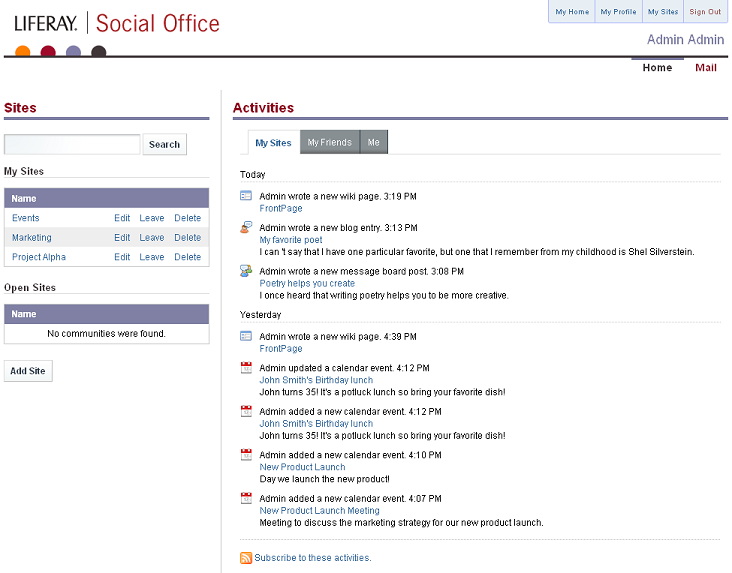
Creating Communities#
Once logged in you want to start by creating communities. These are essentially mini-sites that are used to collaborate on. You can create sites for any grouping of people who want to collaborate together including but not limited to, specific departments within a business (e.g., marketing, sales, or pr), groups of co-workers across departments (e.g., those who are organizing the company-wide summer bbq), and specific projects (e.g., Product Alpha, Beta, or Delta) that will also have members from many departments within a company collaborating on it. Once a community is created you can start adding content to that site. Click on the My Sites button on the top right to navigate to the sites you belong to. Once you've navigated to a site you are presented with a set of pre-defined pages for that site. The advantage to this is not having to spend time populating your site with pages and collaboration portlets or worrying about layout. You can just set it up and go, literally the ability to start working as soon as you sign on. Once there is no more need for a particular site, (e.g., The summer bbq is over) the admin can just delete the site and create a new one for the next collaborative need. You can see from this screen shot that three communities or sites were created, one for marketing, one for events and one for a project named Alpha.
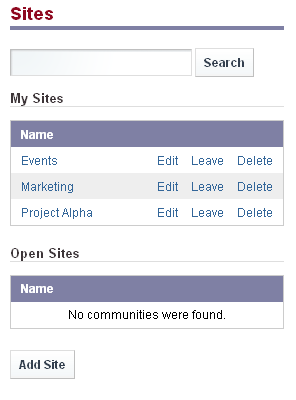
Descriptions of the pre-defined pages#
Home#
This is the home page of the marketing community we created. It is here that you can see all of the latest activities of users within this community. If you need to know what people are doing this is where you would go to see an aggregated list of all their activities.
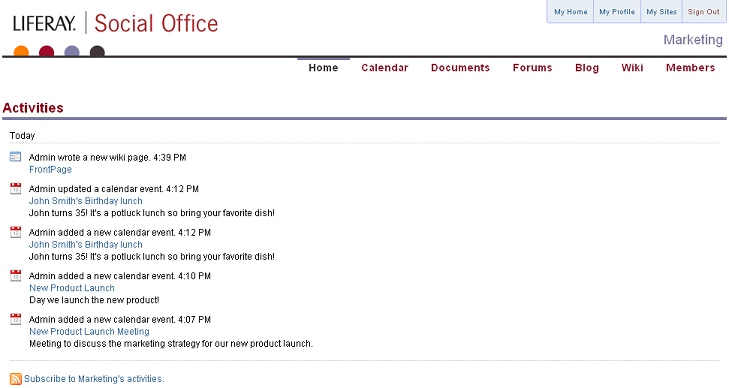
Calendar#
The Calendar page allows you to see all of the events, appointments, meetings, and such that are associated with that particular community. As admin you can automatically add and edit events in the calendar.
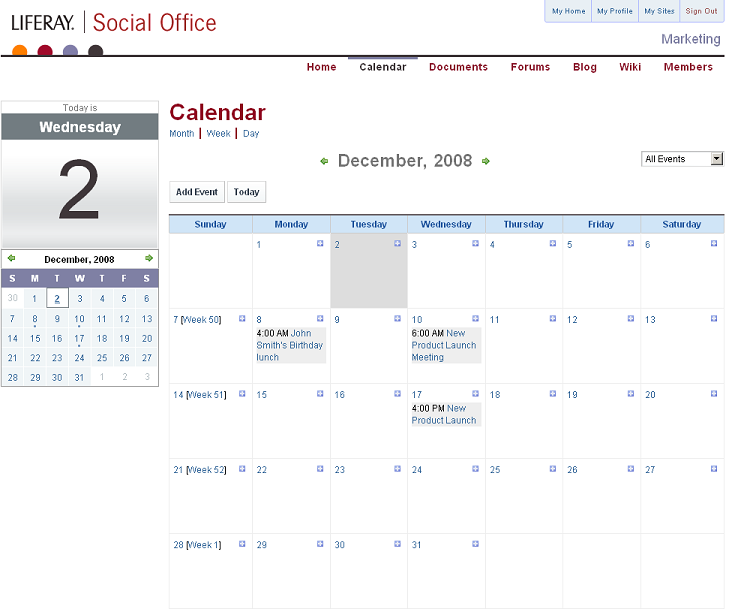
Documents#
The Documents page is where the document library is located.
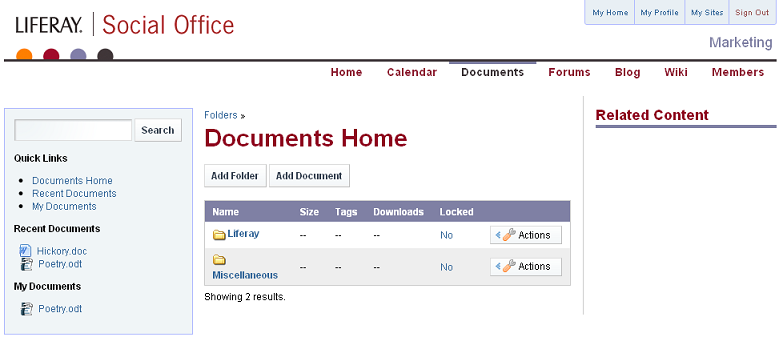
Forums#
The Forums page is where you can find that site's message board. A list of quick links is displayed on the left side of the page. This allows you to quickly navigate right to the content you want to see. As with the documents, blog, and wiki pages, a section with related content is on the right side of the page. This automatically brings up all content that is tagged with the same tag as the content you are currently viewing.
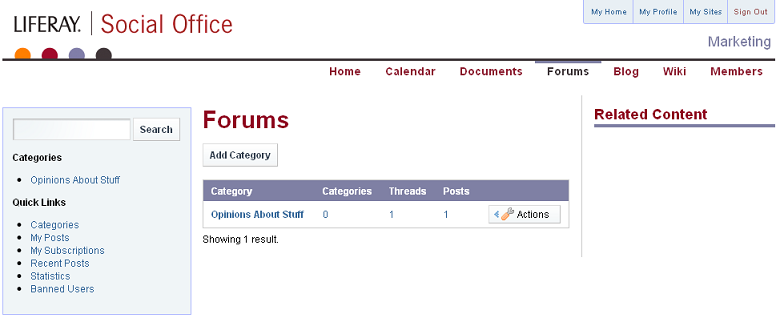
Blog#
Once on the Blog page, you can navigate through all the blogs created by users within this site. For easy access, a list of recent entries is on the lefthand side of the page.
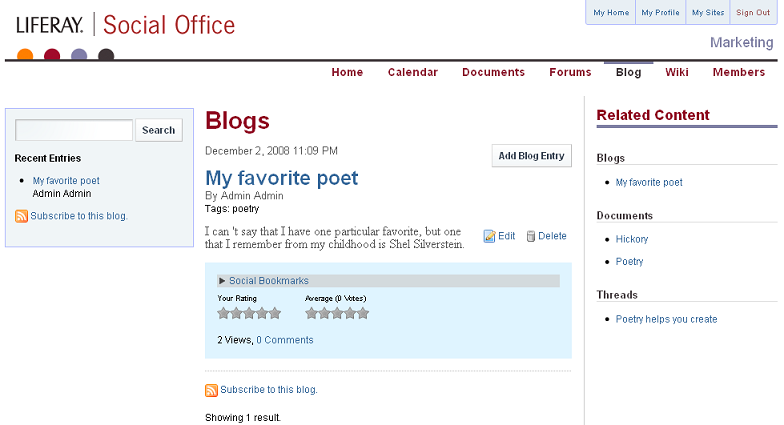
Wiki#
The Wiki page is the perfect place to create documentation or post information for your community. It too has a list of quick links on the left hand side and related content on the right.
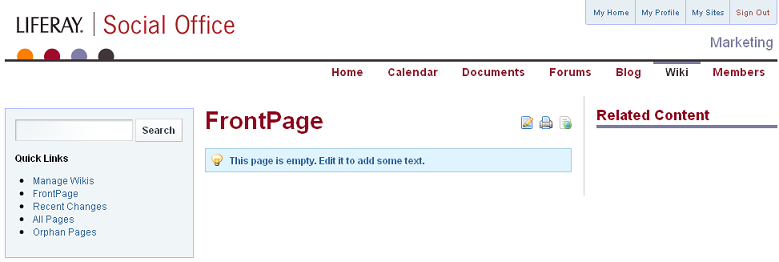
Members#
The Members page lists all the members of that particular community on the left. You can click a specific person to see more information on him or her.
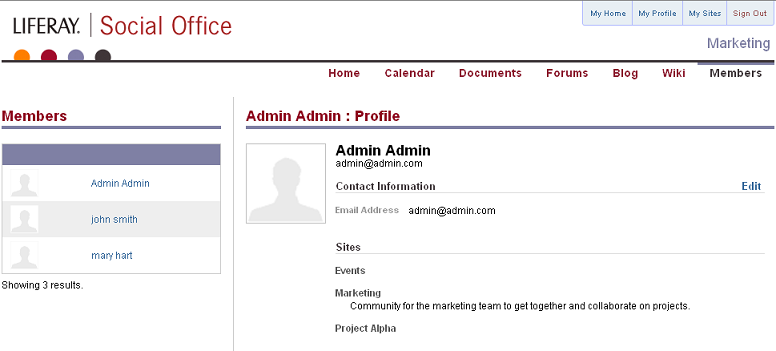
Chat#
The number of online friends shows up in the bottom right corner of the screen. Click it to pull up a list of those friends and click on a specific person to open a chat box with that friend.